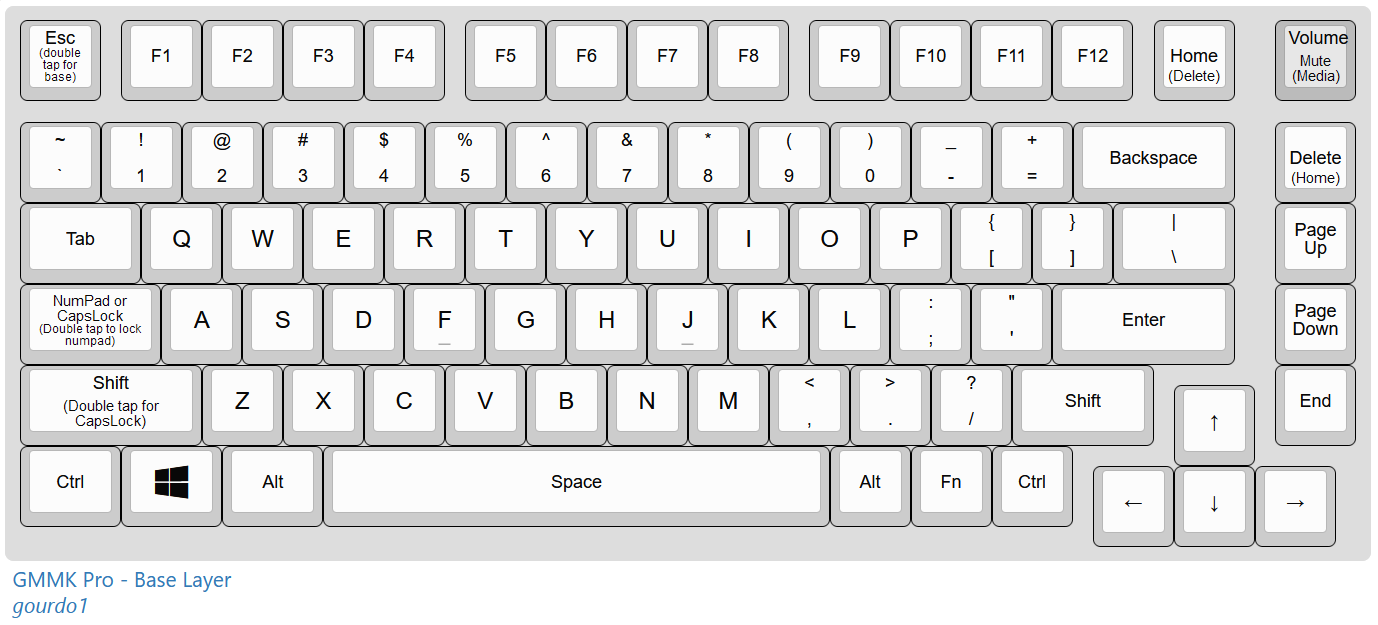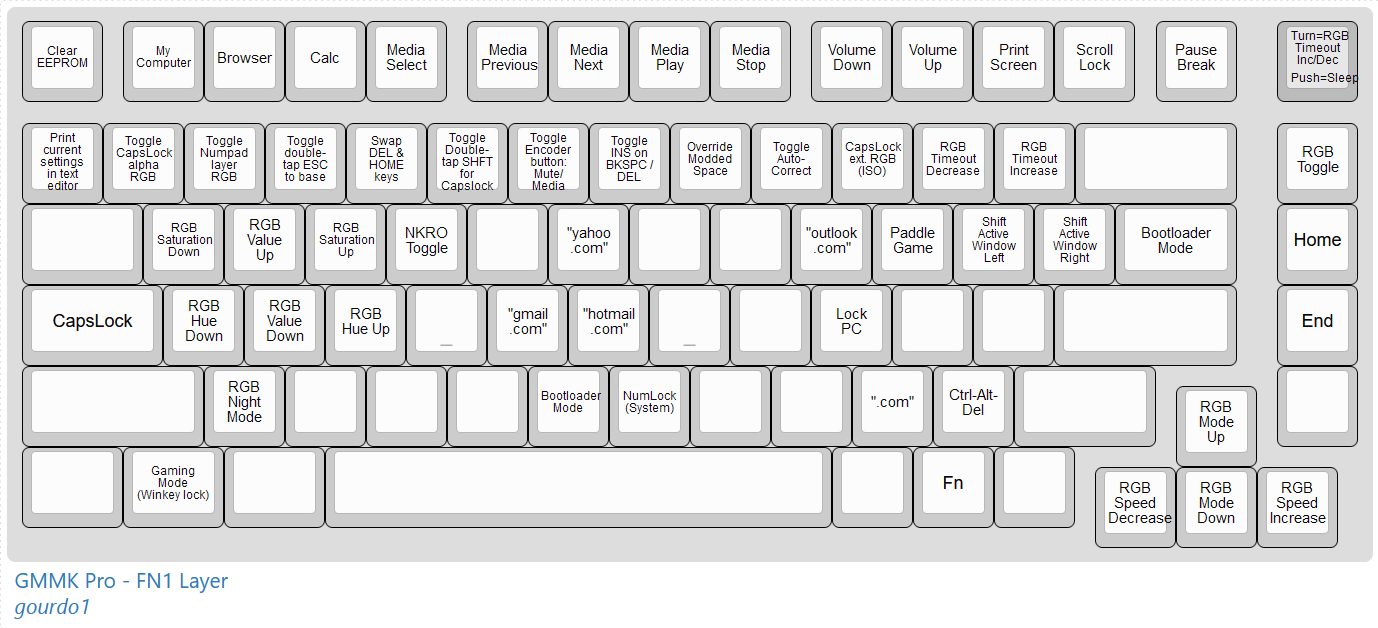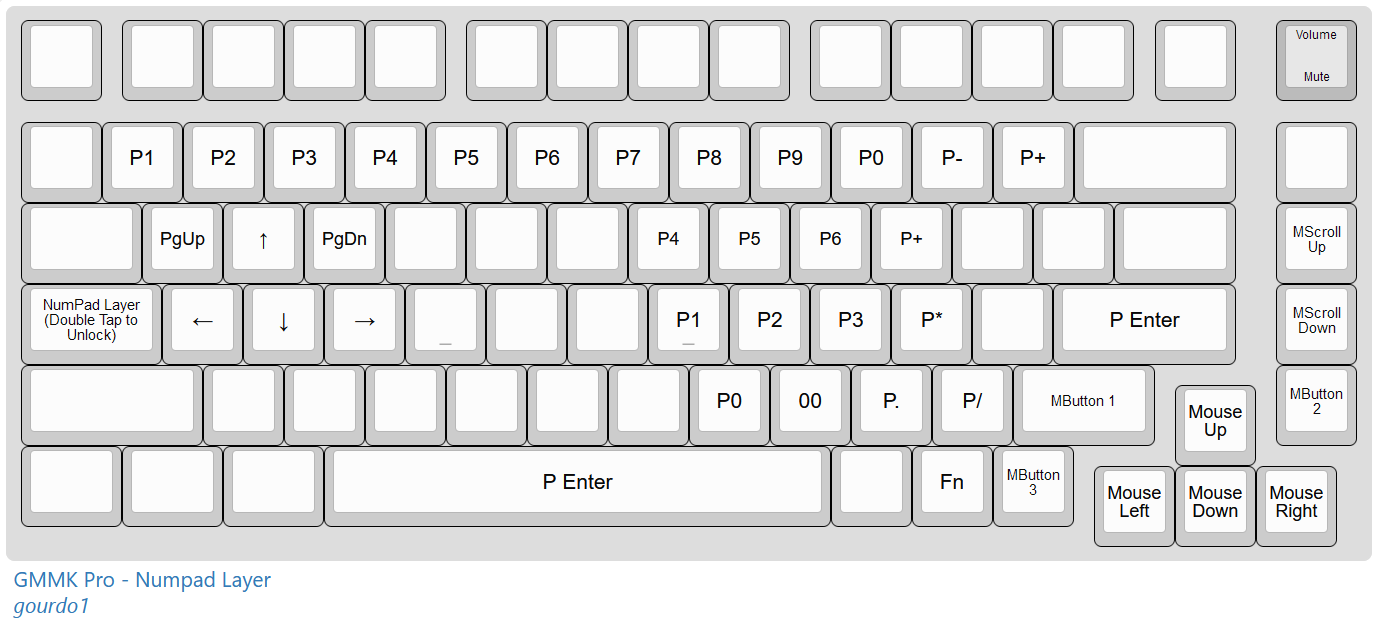mirror of
https://github.com/qmk/qmk_firmware.git
synced 2024-12-22 09:33:28 +00:00
* Fixed Left Shift tapdance in general and for gaming mode. (#12) * update ISO readme * left shift fixed in general, including for gaming mode * fixed toggle menu rendering on ISO layouts * updated readme's and cosmetics * update readme's * update readme's again * readme cosmetics * consolidate readme's * more readme cosmetics * clarification for bootloader mode on ISO * Autocorrect added with 400 word English dictionary (#13) * autocorrect added with 400 word dictionary * update readme's for autocorrect * Add FN-B as shortcut to bootloader * Update .gitignore Co-authored-by: Joel Challis <git@zvecr.com> * RGB changes to system numlock and ISO extended alphas - hide system numlock off indicator (primarily for Mac users) by moving it to numpad and FN layers instead - give users with extended alpha ISO languages a config option to add RGB highlights for extras alphas on capslock * readme updates * Fixed [FN]B and [FN]N shortcuts not working on numpad layer Co-authored-by: Joel Challis <git@zvecr.com>
8.3 KiB
8.3 KiB
gourdo1's GMMK Pro Keyboard Layouts
These Windows-centric layouts are based on Jonavin's GMMK Pro layout with many additions, fixes, a revamped keymap, persistent user customizations, updated layers, Pascal Getreuer's autocorrect, Tomas Guinan's paddle game and expanded RGB controls and effects.
- Up-to-date Changelog
- Latest ANSI firmware download. (Flash with QMK Toolbox)
- Latest ISO firmware download. (Flash with QMK Toolbox)
- Printable Keyboard Cheatsheet
Features
Core Functionality
- Support for both ANSI and ISO keyboard layouts.
- Quick & Easy Customization: Open a text editor and hit [FN]` (tilde on ANSI; the key left of '1' on ISO layouts) to view toggle-able settings.
- VIA support enabled.
- AutoCorrection: Pascal Getreuer's AutoCorrect code incorporated with 400 word dictionary on words > 4 characters.
- Most default Glorious shortcuts enabled
- N-key Rollover (NKRO) -- toggled with [FN]R
- 1000Hz polling rate with 5ms debounce time for quick response in games.
- Mouse Keys! Don't want to move your hands off the keyboard or you didn't bring it with you? Use cursor keys to move the mouse.
- Overlay numpad on 789-UIOP-JKL;-M,. & Space-bar mapped to Enter key for rapid number entry.
- Gaming mode ([FN]Win-key) locks out Win-key and double-tap Shift Capslock; Also RGB highlights WSAD and nearby gaming keys.
- Caps Word enabled: To capitalize the next word only, press and release left and right shift at the same time.
- Multi-monitor app moving shortcuts: [FN] ],[ (square brackets) to move current app window to next monitor.
- Capslock toggled by double tap of Left Shift key or FN + Capslock (RGB green highlighted).
- Paddle game accessible via [FN]P. Hit [FN]P again or double tap [ESC] to exit.
- Single-handed shortcut for Ctrl-Alt-Delete: [FN]/
- Single-handed shortcut for WinKey-L (lock Windows): [FN]L
- Domain shortcuts: [FN]. for .com, [FN]O for outlook.com, [FN]Y for yahoo.com, [FN]H for hotmail.com, [FN]G for gmail.com.
- Bootloader mode accessible via [FN]Backslash for ANSI and FN(key next to Left Shift) for ISO
- PrtScrn, Scroll Lock, Pause/Break are top right on the keyboard: [FN]F11, [FN]F12, [FN]F13
- Colemak key layout support (Accessible via Left Shift + turn Encoder clockwise until side LEDs light up purple)
- Double tap ESC any time to revert to base layer.
- RGB backlight effects expanded to include framebuffer effects and reactive keypress modes.
- RGB backlight now remembers last color & effect settings after power down.
Quick & Easy Customization
- Below features can be toggled by holding [FN] and pressing the number corresponding to that feature. Changes are saved to EEPROM for persistence.
- Print current settings by opening a text editor and pressing [FN]~ (the key left of '1' on ISO layout keyboards)
- Quick view current settings by holding [FN] and viewing RGB under number keys (green means ON, violet means OFF)
Toggle-able Settings:
1. CapsLock RGB - Highlight under alpha keys
2. Numpad RGB - Highlight under numpad layer keys
3. ESC key - Double tap ESC key to go to base layer
4. Swap DEL and HOME - Default is DEL to the right of BKSPC & HOME is above BKSPC
5. Capslock function - Toggle between double tap LShift for CapsLock with Numpad on CapsLock key (default) and standard CapsLock
6. Encoder button - Default mutes volume; alternate plays/pauses media
7. Insert function - Toggle between SHIFT-BKSPC and SHIFT-DEL
8. Modded-Space override - Use standard Space in place of modded-Space functions
9. AutoCorrect - Internal (English) AutoCorrect; default is enabled
0. (ISO layouts only) CapsLock highlights extended alpha keys
Numpad + Mouse Keys (Capslock key)
- Overlay numpad + Mouse Keys are accessed through Capslock key hold (temp) or double press (locked) with RGB highlighting
- Numpad uses Space-bar as Enter for rapid number entry.
- This layer disables much of the keyboard, except X/C/V for cut/copy/paste, WASD for cursor, Q/E for PgUp/PgDn, cursor keys become mouse keys, surrounding keys become mouse buttons and all number keys become numpad versions (so Alt char codes work regardless of which set you use)
- FN and N keys light up orange if system numlock is off (inverted status), indicating numpad keys will not deliver expected output ([FN]N to toggle)
- Double zero on comma key.
- Mouse Keys allow you to use the mouse without taking your hand off the keyboard.
- Mouse controls are: Cursor keys = move mouse; RShift = button1, End = button2, RCtrl = button3, PgUp/PgDn = Scroll wheel
- Mouse Keys can also be accessed as a standalone layer by Left Shift-turning the Encoder until the cursor keys light up green
Encoder Functionality
- Default knob turn changes volume; button press toggles mute
- Exponential encoder: quick repeated volume up doubles increase; quick repeated volume down triples decrease.
- FN + knob turn changes RGB idle timeout
- FN + knob push puts PC to Sleep
- holding Left Shift changes layers
- holding Right Shift navigates page up/down
- holding Left Ctrl navigates prev/next word
- holding Right Ctrl changes RGB hue/color
- holding Left Alt changes media prev/next track
Paddle Game
- Based on Tomas Guinan's excellent GMMK Pro paddle game
- Paddle Game playable by pressing [FN]P (P lights up green in FN layer if game is enabled in firmware, otherwise it lights up red)
- Use rotary encoder to control paddle
- Contains 12 levels, indicated by blue LED on F-key row
- Player has 4 lives, indicated by nav cluster
- Deflect white balls while avoiding red ones
- Use [FN]P, double tap ESC or otherwise change layer to quit game
Global RGB Controls
- RGB backlight lighting effect: [FN]up/down
- RGB backlight effect speed: [FN]left/right
- RGB backlight hue cycle: [FN]A/D
- RGB backlight brightness: [FN]W/S
- RGB backlight saturation: [FN]Q/E
- RGB backlight night mode toggle: [FN]Z (indicators still work)
- RGB backlight timeout: [FN]Encoder or "-" and "=" (default 15 minutes)
- F-key row indicator lights (cyan and blue) in FN layer display the current backlight timeout in minutes
- [FN]Z to turn off RGB backlighting (indicator lights still work); press again to toggle
- Left side RGB indicators in order from top: Scroll Lock (red), Numpad (blue), Capslock (green).
Advanced Controls
- [FN]\ or [FN]B to get to bootloader mode (use key next to Left Shift on ISO)
- [FN][ESC] to clear EEPROM
- [FN]R to toggle N-key Rollover
- [FN]N to toggle system numlock
- [FN]/ is single-handed shortcut to Ctrl-Alt-Delete
- [FN]L is single-handed shortcut to Win-L (lock Windows)
- [FN][Encoder press] to sleep Windows PC